Windows 8 is the latest window which was
 released by Microsoft.People when installed windows 8 newly then they were facing many problem in using it . One of the most popular problem for beginners of windows 8 is shutting down the system. The shutdown and other restart buttons are placed in the secret area. Simply, hover your mouse cursor on the top left corner in windows 8, a little bar will appear so go to settings and there you will see the shutdown and other buttons. So here is little confusion for new windows 8 users in shutting down the system and I've a great trick for them. Today, I'm going to share a little handy trick by which you can easily shutdown windows 8 in just one click.
released by Microsoft.People when installed windows 8 newly then they were facing many problem in using it . One of the most popular problem for beginners of windows 8 is shutting down the system. The shutdown and other restart buttons are placed in the secret area. Simply, hover your mouse cursor on the top left corner in windows 8, a little bar will appear so go to settings and there you will see the shutdown and other buttons. So here is little confusion for new windows 8 users in shutting down the system and I've a great trick for them. Today, I'm going to share a little handy trick by which you can easily shutdown windows 8 in just one click.- Go To Desktop >> Press Right Click Button In Mouse >> New and create a shortcut
- Write "shutdown /s /t 0" without quotes in the "Type the location of items" field.
- Continue to the next button.
- Write the name of that file. I recommend for "Shutdown".
- Click "Finish" button.
- Now a shortcut will be created on your desktop.
- It will be looking ugly without any icon so let's insert the icon to it.
- Right Click on that shortcut and Go to properties.
- You will be in the shortcut tab and there will be a button "Change Icon" click it.
- An error will come that the file contains no icon and it will ask for choosing icon from the different location. Simply, click ok.
- Now a little pop up will appear where you will see many icons. Click on the shutdown icon, click ok and apply the settings.
- Now your shortcut is ready.
- Click on that shortcut and drag it to the taskbar and pin it in the taskbar. From the taskbar, you will only need to click that and you will go to shutdown.
- You can also pin the shortcut file in the start.
- For pinning it to start, you will need to write click on it and simply click "Pin To Start".
- So now you can easily shutdown your windows 8 click from taskbar and start with the one click only.
- That's All!
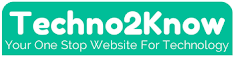
Post a Comment