Many of us will forget the password
because it is hard to remember all the passwords for every account. If it is
for a website we can retrieve it by clicking "Forgot
Password" option.
what if we forget the password of
our own computer?
For every problem there is a
solution. So, Today we are here to guide you how to log on to Computer even if
we forgot our password.
Just follow the Steps mentioned below
- Restart the computer.
- Press and hold down the "F8" key as the computer is
booting. Release "F8" when a list of options appears and select
"Safe Mode With Networking" from the list.
- press the Start button and chose Control Panel from the menu that
appears. Click the arrow in the Control Panel to bring down a drop-down
box and choose "All Control Panel Items." Navigate to "User
Accounts" and then "Manage Another Account." Choose your
account and select the option to edit it. Select "Remove the
password." Repeat for every account accessible through the Control
Panel.
Tips & Warnings
If these instructions do not restore access, consider a
third-party software program such as Windows Password Reset (see Resources).
Always download unfamiliar software through a trusted site such as CNet or
Download.com
Create a password-reset disk as soon as possible after you
regain access to your computer.
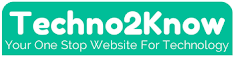

Post a Comment